A business Card is a small, rectangular piece of cardstock that contains your contact information. It is a valuable tool for networking and building relationships. A well-designed business card can make a lasting impression and help you stand out from the crowd.
Design Elements for Professionalism and Trust
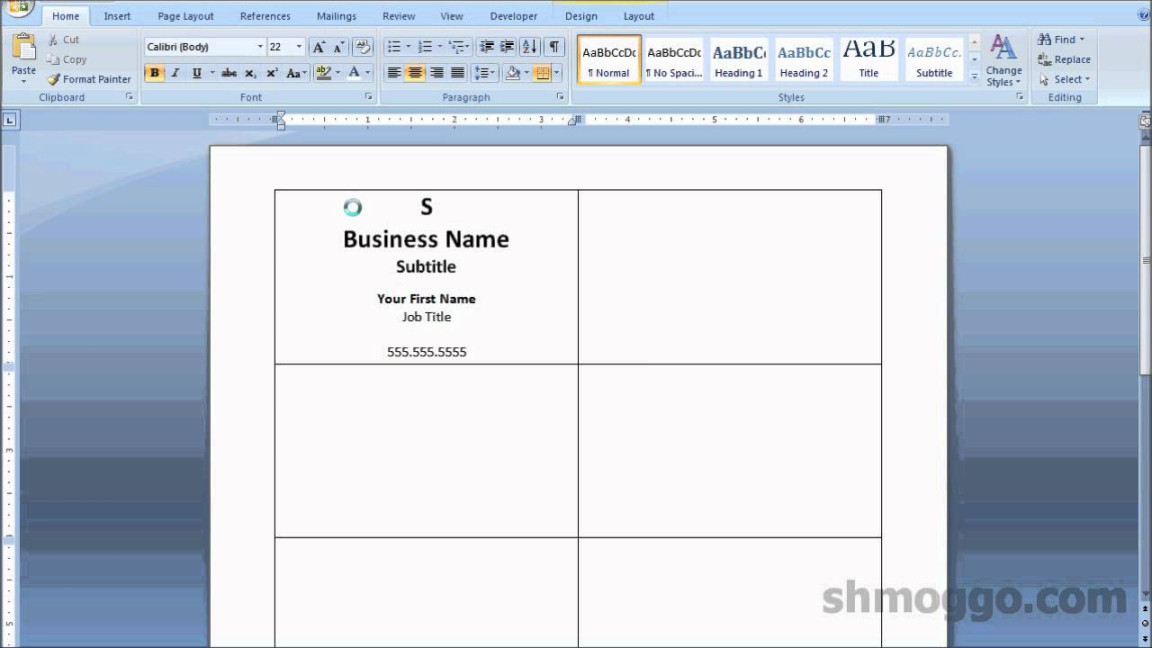
When creating a business card, it is important to choose design elements that convey professionalism and trust. Here are some key factors to consider:
Font Choice
Clarity and Readability: Choose fonts that are easy to read, even in small sizes. Avoid overly decorative or script fonts that can be difficult to decipher.
Color Scheme
Limited Colors: Stick to a limited color palette to avoid a cluttered and overwhelming design.
Layout and Spacing
Balance: Create a balanced layout by distributing the elements evenly on the card.
Logo Design
Simplicity: A simple and memorable logo is more effective than a complex one.
Contact Information
Clarity: Include all necessary contact information, such as your name, job title, company name, address, phone number, email address, and website.
Additional Elements
Barcodes: If appropriate for your business, consider adding a barcode to your business card.
Creating Your Business Card in MS Word
1. Open a New Document: Start by creating a new document in MS Word.
2. Set the Page Size: Go to Layout > Page Setup and set the page size to a standard business card size (typically 3.5 inches by 2 inches).
3. Insert Text Boxes: Use text boxes to add your name, job title, company name, contact information, and any additional elements.
4. Format the Text: Customize the font, size, color, and alignment of the text in each text box.
5. Insert a Logo: If you have a logo, insert it into the document and position it appropriately.
6. Add Background Color or Image: If desired, add a background color or image to your business card.
7. Print Preview: Review your business card design in print preview mode to ensure it looks as expected.
8. Print: Once you are satisfied with the design, print your business cards on high-quality cardstock.
By following these guidelines and paying attention to the design elements that convey professionalism and trust, you can create a business card that will make a positive impression on your potential clients and business partners.